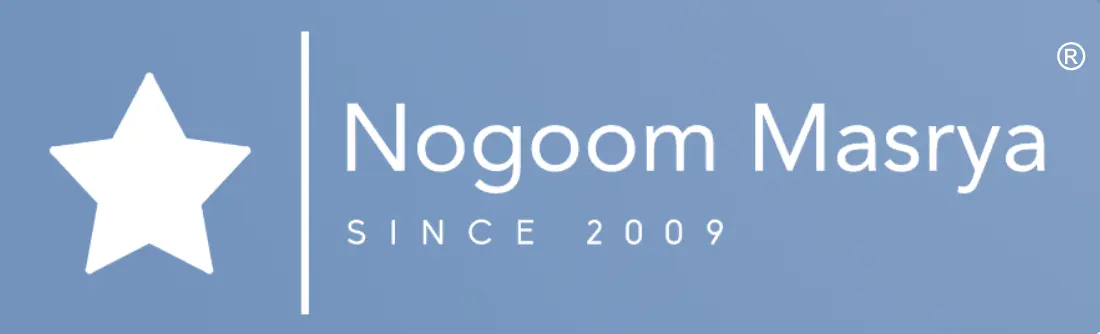Google Photos has launched a new feature aimed at assisting users in organizing their photos more effectively, this feature groups similar photos into bundles, streamlining the search and access process, making it more organized and efficient.

With this new addition, users can see similar photos grouped together, easing the management and arrangement of their photo collections, this means photos from the same event, location, or even those containing specific people can be displayed together, making it much more efficient to search for a particular photo or browse a collection.
How the New Feature Works
Upon opening the Google Photos app, users are greeted with a pop-up window explaining how the new feature for grouping similar photos works, this feature is designed to automatically and intelligently organize photos and videos, enhancing the user experience.
The feature analyzes photos and videos in the user’s library, identifying similar elements, whether they are people, places, events, or specific subjects, it then groups these similar elements into collections or bundles for easier access and organization.
This new feature aims to make the search and browsing experience in Google Photos smoother and more efficient, offering users an easy way to manage and organize thousands of photos and videos.
Benefits of the Similar Photos Grouping Feature
The new feature in Google Photos helps to neatly arrange and organize photos and videos in the gallery, the great aspect of this feature is that it groups similar photos and videos without altering or deleting any of them from the gallery.
This means users can easily browse through groups of similar photos and videos and find what they need without worrying about losing or modifying the original images, this organized approach makes it easier for users to locate specific content, enhancing the Google Photos app’s efficiency and enjoyment.
Display of Photos in Bundles
When this feature is activated in Google Photos, photos and videos are displayed in variously sized bundles, each bundle will have a featured image representing it, which helps users quickly recognize the content of the bundle. Additionally, each bundle will display an icon and a number indicating the total number of photos and videos inside it.
This arrangement makes it easy and quick to find and browse through specific groups of photos and videos, improving the user experience and aiding in more effective digital content management, this feature is perfect for those with a large number of photos and videos who want to organize them in an accessible and orderly manner.
Editing and Sharing Options
Google Photos provides a range of flexible options for handling the photo and video bundles, including:
- Sharing Bundles: Users can easily share entire bundles of photos and videos with others, facilitating the exchange of memories and important moments.
- Unbundling Photos: If users wish to separate some photos or videos from a specific bundle, they can do so easily, offering greater flexibility in content organization.
- Changing the Featured Image: Users can choose which image they want to be featured for each bundle, allowing for customization of the overall appearance of their photo library.
- Deleting a Photo from a Bundle: If there is a photo that a user does not want to include in a particular bundle, they can easily remove it from the bundle.
These options provide significant control and ease in managing and organizing photos and videos, making Google Photos a powerful and flexible tool for digital content management.
How to Access the Feature
Users of both Android and iOS can access the “Similar Photos Grouping” feature in the Google Photos app by following simple steps, to activate or deactivate this feature, users need to:
- Open the Google Photos app on their device.
- Navigate to the app’s settings.
- Look for the Preferences section.
- Within Preferences, they can find the option for “Similar Photos Grouping.”
- Enable or disable the feature as desired.
Through these simple steps, users can tailor their experience in Google Photos and benefit from the flexibility offered by this feature in organizing and managing their photo and video library.